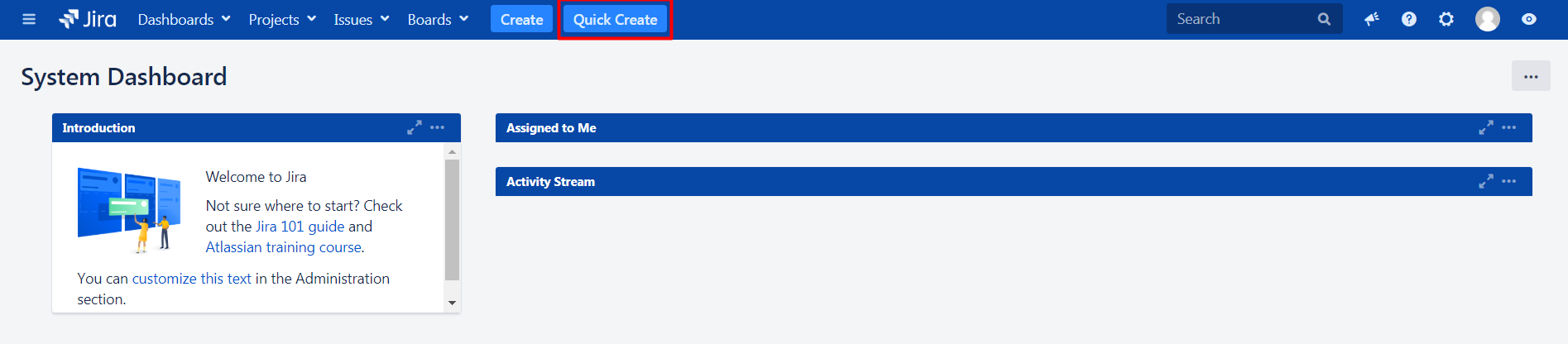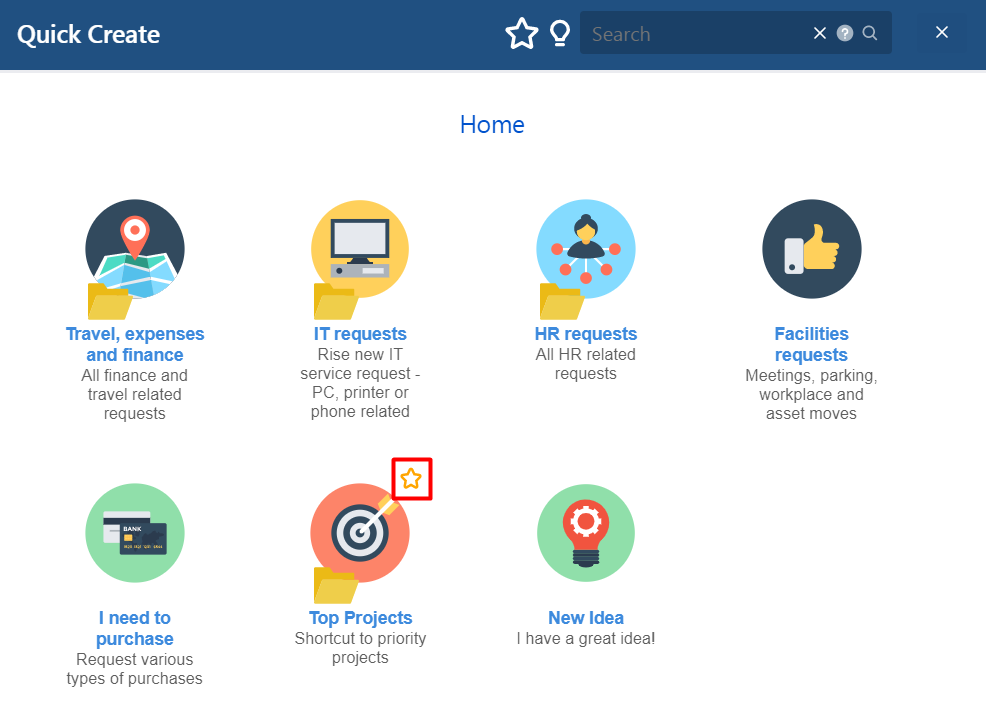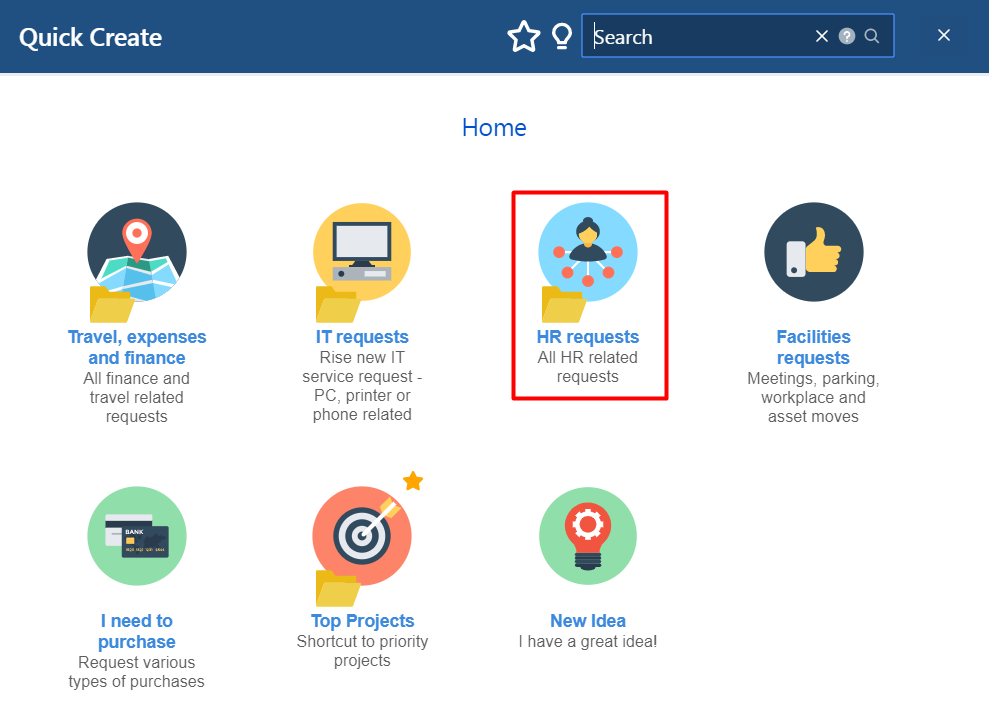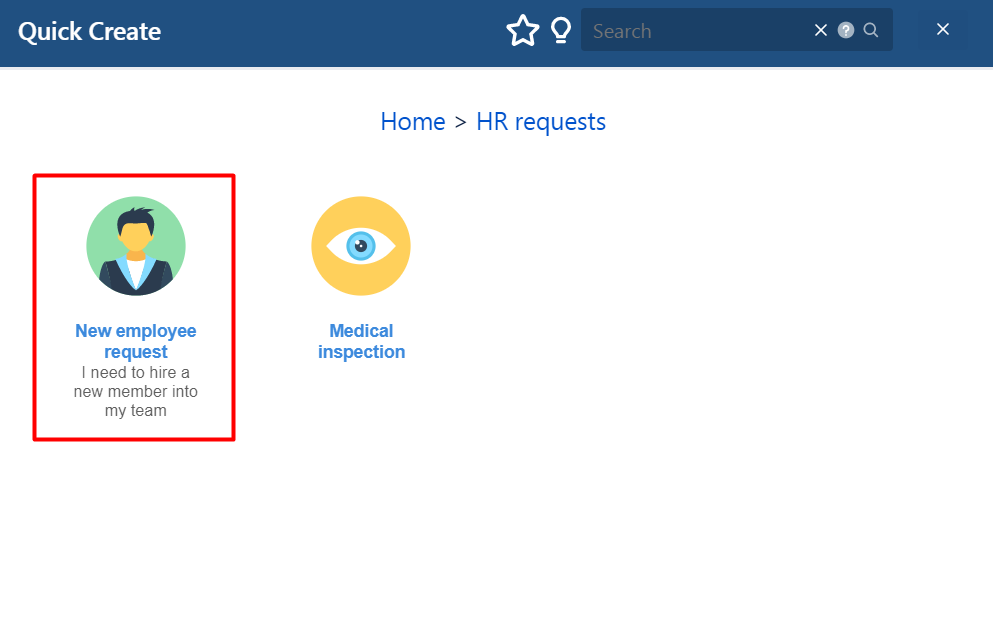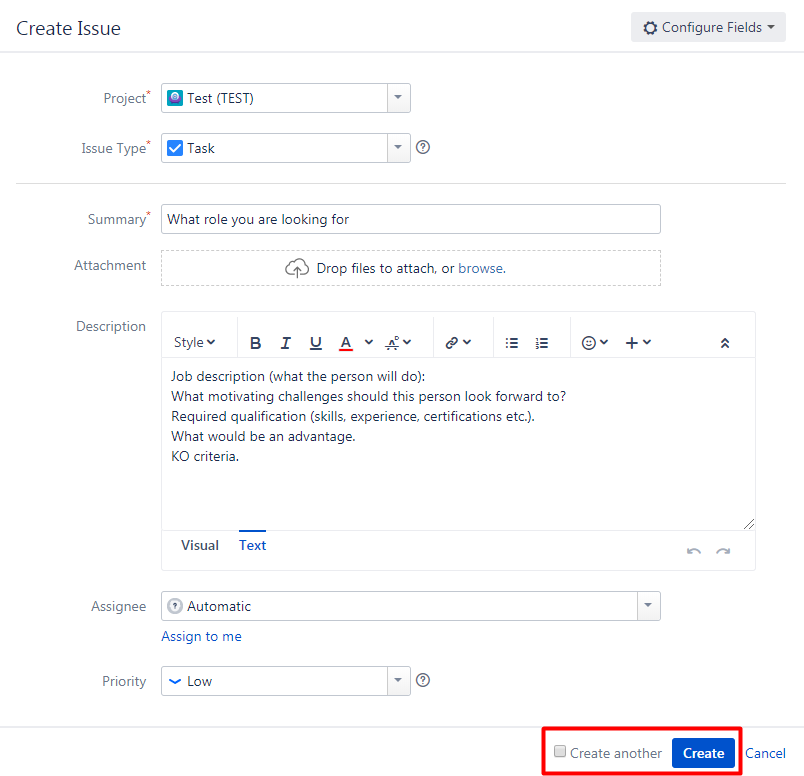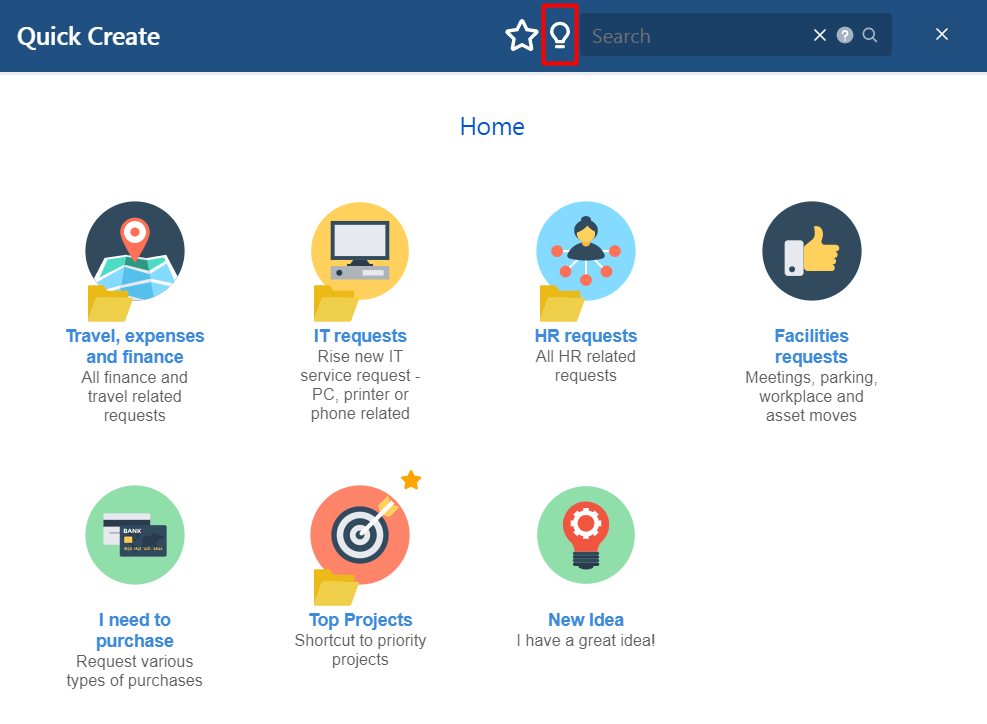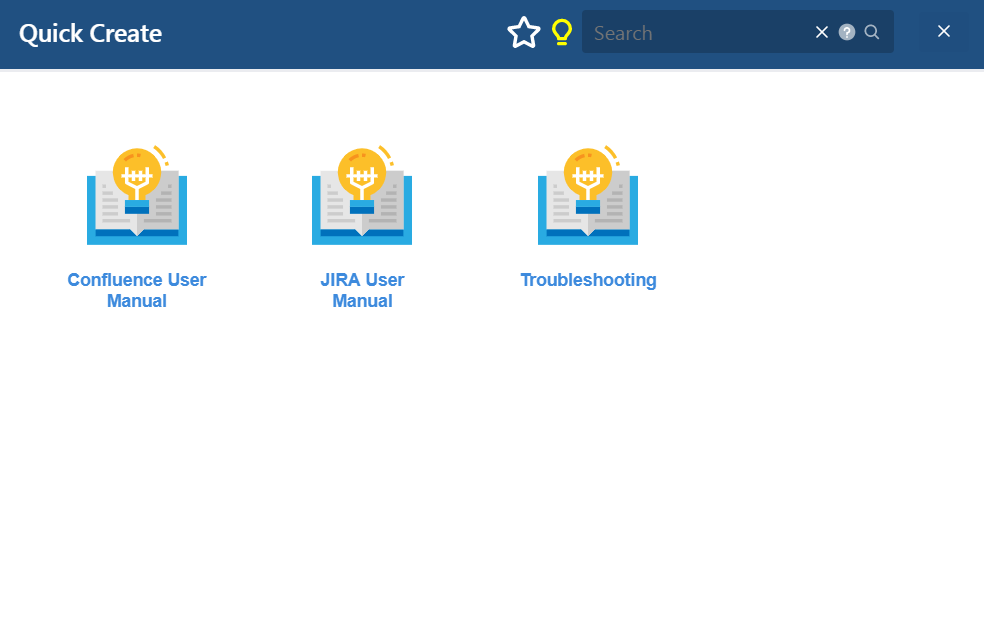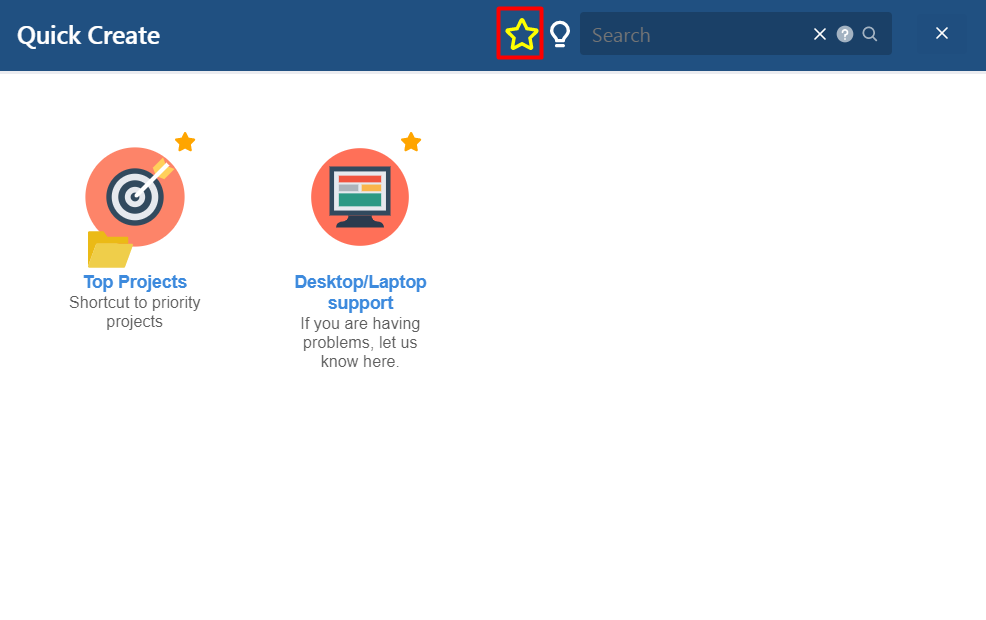Quick Create User guide
User Guide for Quick Create add-on in JIRA
Quick Create allows you to quickly and intuitively create new JIRA issue thanks to pre-defined types, categories, icons and with pre-filled fields. You only need to define the issues that should be on this list. Usually the most frequently used ones or those where users have problems in selecting the right properties and description are used.
JIRA issues in the Quick Create selection are configurable in the add-on administration accessible for JIRA administrator. This add-on needs to be enabled and set by your JIRA administrator.
Where to find the Quick Create
Select a new JIRA issue via Quick Create
Types of Quick Create items
Fill-in new JIRA issue details
Cancel a JIRA issue with Quick Create
What is Knowledge Base and where can you find it
Favorite Items
Where to find the Quick Create
You will find the Quick Create add-on on the top bar next to the Create button.
Select a new JIRA issue via Quick Create
Click on the „Quick Create" button and new dialog window will be shown on your screen.
Types of Quick Create items
There are several types of Quick Create items which can be set by your JIRA administrator.
- Category: represents a folder and by clicking on the category, you will go to a sub-level (to requests or other sub-folders). Category is marked by a folder icon.
- Request: usual pre-filled JIRA issue (no folder icon is displayed)
- URL request: a new browser tab will open with the URL link request (no folder icon is displayed)
Icon, item name and short description helps to quickly and easily find the issue you want to create.
Select and click on the icon with the type of request you want to create, e.g. HR request and New employee request in our example.
In case you need a new type of pre-filled JIRA issue or to change the configuration of the existing ones, contact your JIRA administrator.
Fill-in new JIRA issue details
A window „Create Issue" will open. In case you have in the Quick Create administration set-up a pre-filled fields for this issue type, these will be displayed with these default values. These pre-filled fields depends on type of issue you chose in the previous step. Fields marked with * are mandatory. Fields displayed are determined by your standard JIRA configuration for the Project and Issue type.
Once you are done, you can complete issue creation with the „Create" button. If you want to continue with another issue of the same type, check the „Create another" box.
JIRA issue was successfully created - notification box will be shown on your screen.
Cancel a JIRA issue with Quick Create
You may cancel the JIRA issue with the „Cancel" button.
What is Knowledge Base and where can you find it
In the Quick Create dialog, click on the light-bulb icon.
Then you can see knowledge base articles (added by your JIRA administrator) that might help you to solve some of your problems before you contact service desk.
Favorite items
Mark your favorite requests by clicking on a yellow star above them to find them easily just by clicking on the star next to the light-bulb.